Windows Speech Recognition is a great facility provided by Microsoft for Windows having version 7 or later. With Windows Speech Recognition, you can make your computer execute actions just by speaking. Meaning, you will speak and the computer will follow.
Fortunately, this feature can be used to give almost every command to the computer and if you master it well, you can avoid the use of keyboard and mouse.
Let me say it again, this thing requires practice to work, and if you don't have time to configure the things and train your desktop or laptop to understand your voice, better close this tab right now!
You will be greeted with a welcome message which looks something like under:
Fortunately, this feature can be used to give almost every command to the computer and if you master it well, you can avoid the use of keyboard and mouse.
Let me say it again, this thing requires practice to work, and if you don't have time to configure the things and train your desktop or laptop to understand your voice, better close this tab right now!
Setting up Windows Speech Recognition
Go to Control Panel>All Control Panel Items>Speech Recognition
You will be greeted with a welcome message which looks something like under:
Press the next button!
Now you will be asked your microphone type. Simple choose the one you have. If you have an inbuilt mic (like I have), choose the 'Other' option.
Press next again!
Now you will be given some instructions before your PC starts taking your voice. Press next here too!
Now you will be given some instructions before your PC starts taking your voice. Press next here too!
You will now be asked to speak a sentence. Read it as clearly and slowly as possible.
Congratulations! Your microphone is ready! You will see something like below:
Next, you will receive a message screen like below, asking whether you will allow the service to sneak into your documents and e-mail. The choice is yours in this step!
You will again be given two options. Speech Recognition stops listening when you say "Stop listening!" command. If you want to turn it on by pressing Ctrl+Windows key, go for manual activation, or, if you prefer giving the voice command "Start listening!", choose voice activation method!
Another optional step! Choose whether or not you want to print the commands list.
If you want the Speech Recognition service to start at your system's start up, tick this box!
Almost done! If you want to take the tutorial, you can choose to do so! However, it isn't mandatory.
Well, I would strongly recommend taking the tutorial!
How to get started?
Once you have completed the process, you can start using speech recognition. Remember, whenever you forget any command, just say "What can I say?" or and Windows Speech Recognition will open up a window that will show you all the commands. If the command is not listed say "Show Numbers" and numbers will be shown on every option. Then say the number and then OK.



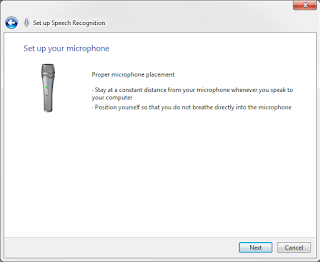











No comments:
Post a Comment